Some of the companies using xbim toolkit:


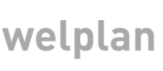
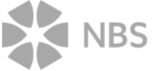
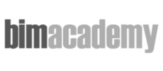
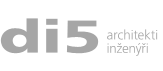

To get started the easiest way to get xbim into your project is to use NuGet. To do anything you want with the data you only need Xbim Essentials. If you need anything to do with geometry (like visualization) you will also need Xbim Geometry Engine. There are many years of development behind xbim and both these packages are mature and pretty much stable.
As the very first thing you should create credentials which will be used to keep owner history of all entities right in IFC world.
var editor = new XbimEditorCredentials
{
ApplicationDevelopersName = "You",
ApplicationFullName = "Your app",
ApplicationIdentifier = "Your app ID",
ApplicationVersion = "4.0",
//your user
EditorsFamilyName = "Santini Aichel",
EditorsGivenName = "Johann Blasius",
EditorsOrganisationName = "Independent Architecture"
};
All implementations of IModel in xbim are IDisposable so you should always use them inside of using statement like this:
using (var model = IfcStore.Open(fileName, editor))
{
//...do something with the model
}
IfcStore.Open() is smart enough to recognize the file format (.ifc, .ifczip, *.xml) and IFC version (IFC2x3, IFC4). Using this static function it also decides
if in-memory model or Esent database should be used to store the data. You can use additional parameter to say what you want explicitly. You
can also pass in a delegate which will report a progress.
You can also use following function if you want to create new model from scratch. In this case you have to specify which schema and storage should be used because we don't know what you need and model needs to know these two things from the very beginning. Also make sure you use the right schema namespaces for the model you created as you can't mix data from multiple schemas in a single model.
using (var model = IfcStore.Create(editor, IfcSchemaVersion.Ifc4, XbimStoreType.InMemoryModel))
{
//...do something with the model
}
If you are going to create or modify anything in the model you have to use transactions. These should also be used inside of using statement
so they have a proper scope for eventual roll-back operation in case something happens. You have to commit transaction explicitly to keep the changes.
Transactions can't be nested so there has always be just one transaction at the time.
using (var txn = model.BeginTransaction("Hello Wall"))
{
//....do something in the scope of this transaction
txn.Commit()
}
All operations related to entities are accessible through IModel.Instances. That is your point of access to get, change and create new
entities in the model. To create any new object you use this templated function. You always have to specify a non-abstract type to create. This is
built in xbim in a way where you get a compile time error if you don't.
Every model is schema specific so it is either IFC2x3 or IFC4 or other specific schema. IfcStore makes it easier because it can open both IFC versions
and will tell you what it is but when you want to create data make sure you don't mess up your using statements. If you try to create IFC4 entity
with model initialized to IFC2x3 it will throw a runtime exception.
var newWall = mode.Instances.New<IfcWall>();
It isn't possible to create new entities in any other way than with this function. You will see in the code above that this function takes optional typed object initializer to set up values of the object. It is not necessary to use them but I personally like it because I can see the structure of the resulting entity. To find an entity you want you will use following functions:
var firstWall = model.Instances.FirstOrDefault<IfcWall>();
var allWalls = model.Instances.OfType<IfcWall>();
var specificWall = model.Instances.Where<IfcWall>(w => w.Name == "Brick wall");
You can see that all these functions are templated so they use type of the object as the first level filter. If you know the type you want you should always specify it to increase a performance. For all search queries you can also use interfaces to retrieve entities. We have implemented IFC4 interfaces on IFC2x3 entities which means you can query IFC2x3 and IFC4 with a single codebase.
Using all these basic bits and pieces your first simple code might look like this. Because it uses Xbim.Ifc4.Interfaces this code will work both for IFC2x3 and IFC4.
using Xbim.Ifc;
using Xbim.Ifc4.Interfaces; //IFC4 interfaces are also implemented in our IFC2x3 schema implementation
namespace BasicExamples
{
class QuickStart
{
public static void Start()
{
const string fileName = "SampleHouse.ifc"; //this can be either IFC2x3 or IFC4
var editor = new XbimEditorCredentials
{
ApplicationDevelopersName = "You",
ApplicationFullName = "Your app",
ApplicationIdentifier = "Your app ID",
ApplicationVersion = "4.0",
//your user
EditorsFamilyName = "Santini Aichel",
EditorsGivenName = "Johann Blasius",
EditorsOrganisationName = "Independent Architecture"
};
using (var model = IfcStore.Open(fileName, editor))
{
using (var txn = model.BeginTransaction("Quick start transaction"))
{
//get all walls in the model
var walls = model.Instances.OfType<IIfcWall>();
//iterate over all the walls and change them
foreach (var wall in walls)
{
wall.Name = "Iterated wall: " + wall.Name;
}
//commit your changes
txn.Commit();
}
//save your changed model. IfcStore will use the extension to save it as *.ifc, *.ifczip or *.ifcxml.
model.SaveAs("SampleHouse_Modified.ifc");
}
}
}
}
Want to stay updated on xbim news and developments?
Sign up for a newsletter